Mantra MFS110 Device Registration Issue in January 2025: About Error Code 152
Users of the biometric device Mantra MFS110 have run with a big issue with the registration of the device from Error Code 152, in January 2025. This error message appears frustrating during the registration of the device on the software, particularly when the mentioned Model ID did not recognize the device with the proper ID. We will uncover why the Error Code 152 occurred in this write-up and go further in discussing with the possible solutions to the problem and some insights on how to prevent future registration problems with the Mantra MFS110 device.

What is Error Code 152 on the Mantra MFS110 Device?
The code error 152 is one common problem that comes in the path of the people who are trying to register their Mantra Device MFS110 BIO. The error comes because of failure of the Model ID to get registered in the system. It can be blocking for users who want to finish their registration so that the device can be used well with applications like identity verification and that for attendance checking.
What leads to the failure of the device to register with the central database is the breakdown of communication between the device and the software system, effectively causing its failure to identify a model ID. Model ID becomes important in device registration due to its purpose as a link between the device and software in the database, making the identification and functions within the required system work properly.
Common Causes of Error Code 152
Cause of Registering: During Registration of the Mantra MFS110, you shall get the Error Code 152. To find out what causes this issue, let’s see why such issues usually arise.
1. Incompatibility of Software Versions
The Mantra MFS110 device needs some particular versions of software to implement the function properly. Use of any software updated before compatible firmware of the device could cause device registrations to fail, with Error Code 152 being triggered.
2. Incorrect Device Driver Installation
In order to be able to work seamlessly with the software, the Mantra MFS110 device requires it to have the right drivers loaded. The outdated, faulty, or incorrect drivers might, thus, cause malfunctions and disrupt the registration of the device.
3. USB Port or Cable Issues
Sometimes, a faulty USB port or cable can cause the device and software to miscommunication with each other due to physical hardware reasons. In some other cases, the cause might be a failure of the Model ID to register, producing Error Code 152 on the device.
4. Conflicts with Other Biometric Devices
Conflict may occur when several biometric devices are plugged into one system. This could result in incorrect identification of the Mantra MFS110 and thus display code 152 error.
5. Device Firmware Issues
The firmware in the device plays a crucial role in its operation. If anything goes wrong with the firmware, then there’s a possibility that the device will stop working, and it won’t transmit Model ID to the software correctly; leading to a False Registration Error like Error Code 152.
Steps to Resolve Error Code 152 on the Mantra MFS110 Device
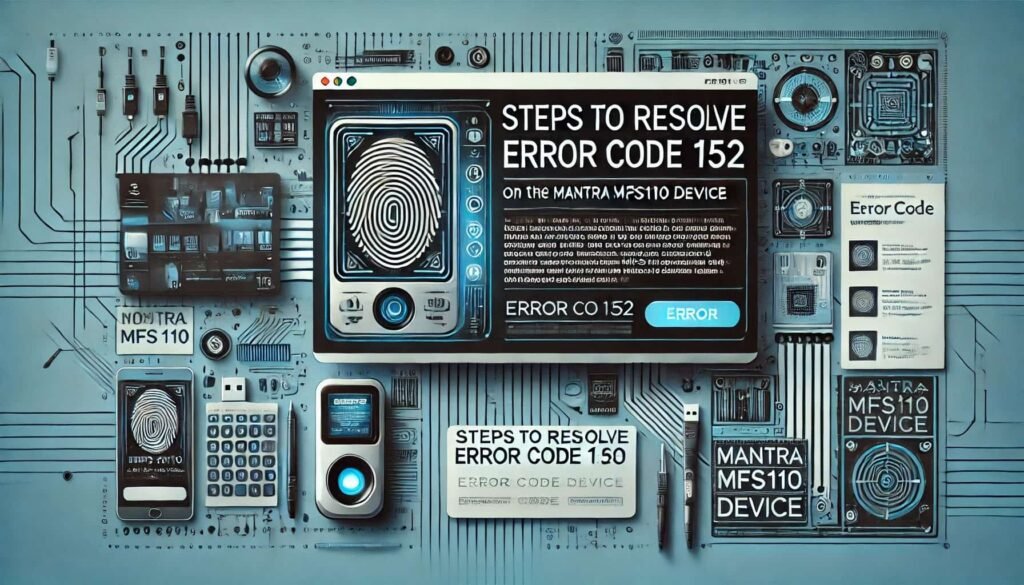
Having discussed the causes of Error Code 152, let’s delve into the finer details now and find the real solutions that are used to overcome the problem and have the Mantra MFS110 device registered properly.
Step 1: Ensure Compatibility Between the Software and Device
Ensure the Mantra MFS110 installed device and the software are compatible before you start any troubleshooting. It is beneficial to verify it from the original website of Mantra, which has software and firmware current updates. If the software is an outdated edition, one must update it to the very latest version and then check if it supports the MFS110 model type.
Step 2: Reinstall Device Drivers
Possible source of communication concerns noted in computers is mainly bad or expired drivers. Resolution:
- Disconnect the biometric device Mantra MFS110 from the computer.
- Afterward, without boot or any system running, access the Device Manager.
- In the Device Manager, scroll and locate the biometric devices, and right-click on its icon.
- Choose Uninstall from the pop-up menu.
- Download the latest drivers for your biometric Clock system from the official Mantra website, install the drivers on your computer, and reboot it.
- Reconnect the Mantra MFS110 to the system and repeat the registration process.
Step 3: Test USB Ports and Cables
Error Code 152 may be caused by faulty USB connections. Verify that the USB port and cable used are functioning fine. Testing the device on another computer or USB port could also help. Swapping the cable will also let you know if that is what was needed.
Step 4: Disconnect Other Biometric Devices
Multiple biometric devices connecting to a single terminal will cause your systems to conflict as well. Disconnect all other biometric devices so that only the Mantra MFS110 remains connected, then restart the registration process.
Step 5: Update or Reflash Device Firmware
There are some cases where firmware problems can lead to Error Code 152. To remediate such situations:
- Check the official mantra site to get information on the availability of a firmware update for the MFS110 device.
- Adhere very carefully to the manufacturer’s installation guidelines. Usually, this will mean that you download some firmware files and then use certain flashing tools to go through a complex, but rather straightforward procedure to get these files loaded into the device.
- Once the firmware is updated, an attempt to register the device again will indicate if the error has been corrected or persists.
Step 6: Contact Mantra Support
If none of these actions will resolve the issue, then this is high time to get support from Mantra. They might help you in an effective solution by hook him with damage-spot-oriented steps or even a remedy for Error Code 152 in the context of firmware patches or software updates.
Preventing Future Registration Issues with the Mantra MFS110

It is crucial to fix the Error Code 152, and yet it is equally important to escape the problem with re-occurrence in the future. Below, are some such best practices that will make the device registration very smooth:
1. Regularly Update Software and Drivers
Always make sure that your Mantra MFS110 software and device drivers are just updated regularly; this is because it reduces incompatibility troubles. An update will ensure continued compatibility on the latest software platforms and operating systems on your users’ machines.
2. Proper Device Handling
Prevent physical damage to the Mantra MFS110 device and keep the USB ports and cables in good condition. Treating the device with reverence is one way to avoid hardware issues that might lead to the device not functioning as intended.
3. Monitor Device Performance
Set up a system to check the operation of the Mantra MFS110 on a regular basis. If there is any malfunctioning in the working of the device, one is able to know about it, since early correction will help him avoid erratic behavior or failure in registration.
4. Keep the System Clean
Make sure your system is safe from malware, as it should be accompanied by hardware from the software and should run peacefully. Check regularly for issues and maintain the system to keep your system running smoothly.
FAQ: Mantra MFS110 Device Registration Issue & Error Code 152

What is Error Code 152 on the Mantra MFS110 device?
Error 152 is quite common in cases where the Model ID cannot be detected by the system and consequently the user’s biometric device, such as the Mantra MFS110 registration. It becomes an obstruction when the user tries to go further in the registration process or when trying to utilize the device.
What are the common causes of Error Code 152?
Common causes include:
- Older version compatibility with the device firmware.
- Incorrect or unfinished driver setup.
- Faulty USB Ports or Cables.
- Confabulation with other connected biometric instruments.
- Corruption or bugs in the firmware.
How can I fix Error Code 152 on the Mantra MFS110?
Here are the steps to take when experiencing the problem:
- Firstly, make sure that the software is compatible with our device version.
- Then, reinstall the right drivers taken from the Mantra official website.
- Thirdly, check if the whole of the USB ports is functioning, as well as the cables, so that the physical connection does not take the blame.
- Fourth Step: You have to make sure that there are no other biometric devices, since it will create a conflict.
- Finally, the device’s firmware should be updated or re-flashed, if necessary.
Where can I download the latest drivers and firmware for the Mantra MFS110?
Visit the Mantra Softech website to download the necessary drivers and firmware for the MFS110. Properly verify that you have chosen the right version to suit the operating system you are working with.
Why is it important to update the device firmware?
Updating the firmware helps resolve any bugs and compatibility issues which may have been responsible for the errors, such as the Error Code 152. Such updates play a crucial role in ensuring that the equipment works effectively in the latest versions of different software.
Can outdated operating systems cause Error Code 152?
Of course, making things worse is that, the driver that was developed before may have issues with the software you have and maybe that could lead to Error Code 152. Make sure his/her operating system stays current and should fill Mantra MFS110 software minimum requirements.
Conclusion
The appearance of the error code 152 on the Mantra MFS110 device can be a negative situation for the users, especially when it comes to preventing its successful registration. General causes can be understood, while instructions can be followed to rectify the problem. Regular software updates are helpful in this regard. Bearing this in mind, it is important that the device is kept well. Do something necessary to properly monitor the activities of the device.
Please note that the Unique Identification Authority of India has stopped registration of all new biometrics devices. If you have purchased a biometrics new device, and you have it in January 2025, you will not be able to register new biometrics. Registration of new devices is likely to happen after January 31, according to the Unique Identification Authority of India (UIDAI).
