How to check MSI laptop warranty: Step-By-Step Guide
Whether you are a gamer, a creator, or a professional, MSI (Micro-Star International) laptops are known for their cutting-edge technology, high performance, and reliability. But even the best built devices may experience problems after some time and to avoid unexpected repair costs; it is important for one to know whether his/her laptop is still covered by the manufacturer’s warranty. With an online service, it is now easier than ever to check the MSI laptop warranty status online.
Each step in this detailed guide will show you how to check your MSI laptop warranty, so that you can easily claim your MSI laptop warranty if you need any support or repair.
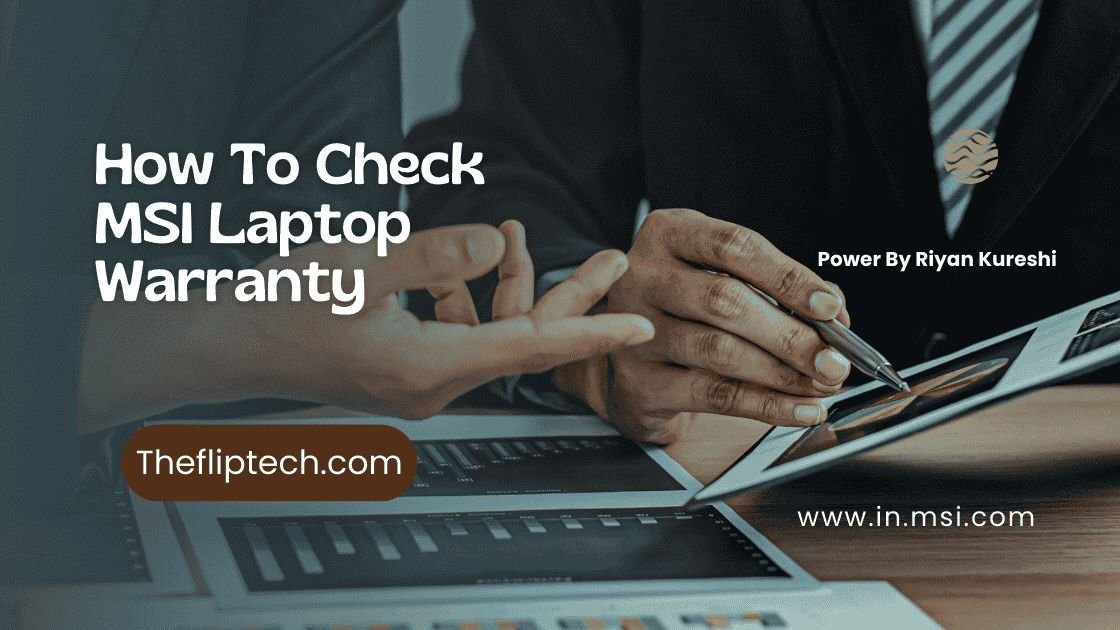
Why Is It Important to Check Your MSI Laptop Warranty?
The warranty provided by MSI covers defects in materials and workmanship, offering for free repairs or replacements of faulty parts only within their defined period. To avoid unforeseen repair bills and comprehend the terms of your guarantee, it is important to track your warranty status.
Benefits of Warranty Coverage
- Replacement or repair of defective hardware is free.
- Technical support is provided for diagnosing and solving problems with devices.
- Protection against defects in manufacturing within a specified time-frame.
The understanding of your MSI Warranty Status enables you to understand whether you need any repairs or consider buying an extension of it.
Step-by-Step Guide to Checking MSI Laptop Warranty Online
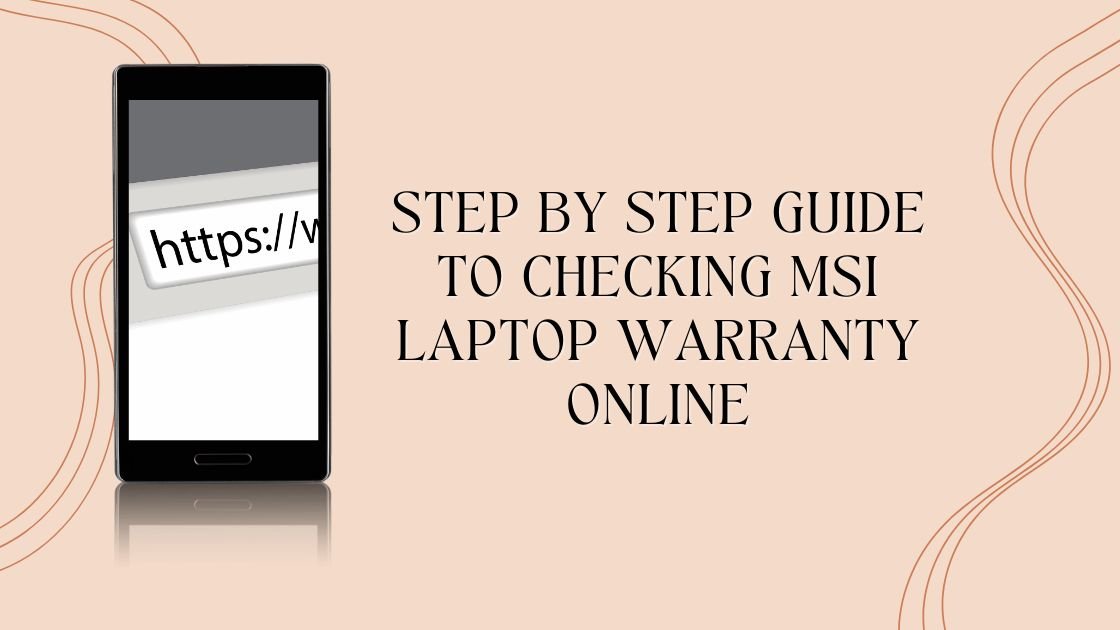
Step 1: Locate Your MSI Laptop Serial Number
You must look for the serial number of your laptop for checking warranty status online to be possible. Such identification crucial for warranty checks as well as technical support.
Where to Find Your MSI Laptop Serial Number:
Most MSI laptops come with a label on the underside of the body containing the serial number S/N usually located near the barcode.
In case you have an MSI laptop with Dragon Center installed, locate the serial number at;
- Open Dragon Center
- Switch to the tab labeled system information
- Check device information’s serial number.
Take a look at the original box of your laptop for the serial number., typically engraved on the product specifications label.
You may also get this information by referring to BIOS. Restart your computer, then hit F2 or Del as it boots so that you can access the BIOS menu which displays this number.
Step 2: Visit the MSI Official Website
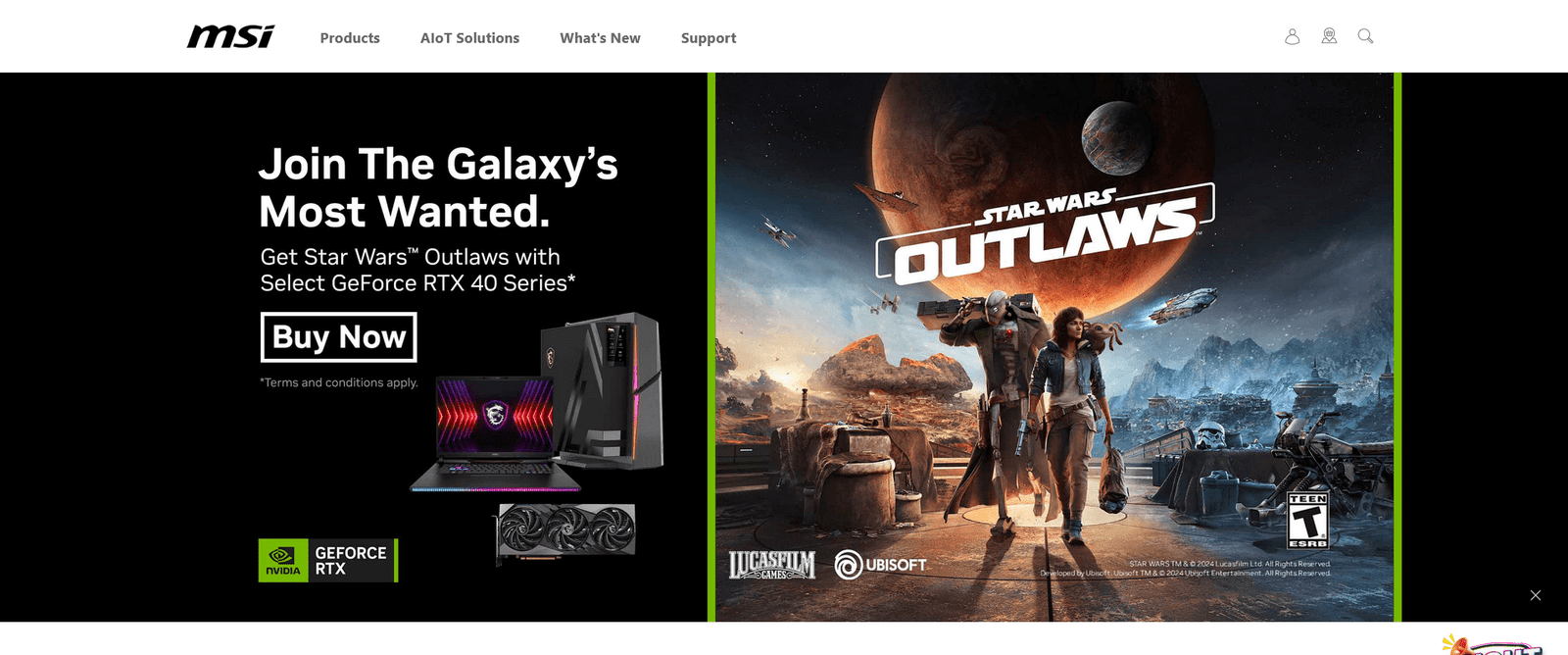
- Follow the directions below:
- Once you get your serial number, please proceed to the MSI website to start the warranty check. To begin, simply go to MSI official website using the browser of your choice.
- Have the homepage scroll down up to the section called support then click on either Service or Warranty which will redirect you to the warranty checker.
- Still another option at your disposal is checking out the warranty verification site via MSI Warranty Check.
Step 3: Enter Your Product Information
We are aware that you have reached the page of MSI Warranty Check. Kindly enter your product information.
How to Input Your Serial Number:
- Please enter your laptop’s serial number in the text box provided for this purpose, and be sure to check for any typing mistakes.
- You may need to select what type of product you have during registration, such as whether it’s a laptop, desktop computer, or motherboard.
- Then submit this form so the MSI website can check if there’s any warranty left on the device.
Step 4: Review Your Warranty Status
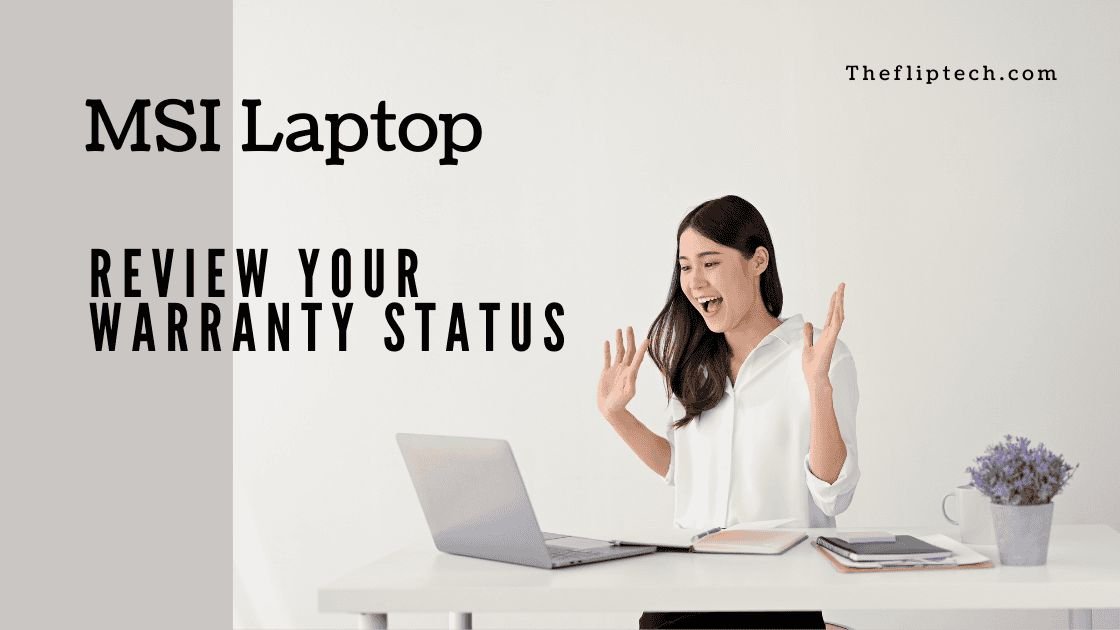
Once you enter the serial number of your laptop, upon which MSI service system will check the warranty status of it, here are some things you probably expect:
Warranty Information Displayed:
The start of your warranty usually starts at the point of purchase or shipment (if it is an online order).
Your laptop’s warranty coverage goes up to an expiry date.
- Terms and conditions of the warranty: You are also given a chance to scrutinize what your warranty comprises such things as hardware refurbishment, replacing defective components as well as providing technical guidance.
Extended Warranty Availability:
If your warranty is running out or has expired, MSI may provide the chance to buy an additional warranty. This comes handy when you need an extension for the motherboard, graphics card or CPU, which are very important parts of the computer.
Step 5: Contact MSI Support if Necessary
When the details shown are not what you expect or if you are experiencing any problems when verifying the warranty, just contact MSI customer care for help.
How to Contact MSI Customer Support:
- Live Chat: The live chat feature on MSI’s support page is popular among many users since it offers immediate help.
- Email Support: One can also opt to contact them through the email using the support contact form and provide all required information concerning the device and the issue at hand.
- Phone Support: Additionally, depending on where you are situated, MSI provides telephone helplines for matters to do with warranty coverage or device problems.
In case of more complicated situations (including those related to servicing), there is an option for submitting warranty claims or making service requests via their site if the gadget is still under warranty.
Step 6: Submit a Service Request
If you have a laptop that requires repair work because it is still covered by warranty, please visit the manufacturer’s site, where there are service request forms available.
- Submit Service Request: Click on “Warranty Status” link located at the top of their website for filing service requests with MSI. As such, the first step will be taken by submitting an application, hoping they send your broken laptop back after fixing some issues or providing another one with same specifications.
- Follow Shipping Instructions: Besides, necessary files and tags together with how it should reach an approved workshop have been worked out by manufacturer (MSI).
What Does the MSI Laptop Warranty Cover?
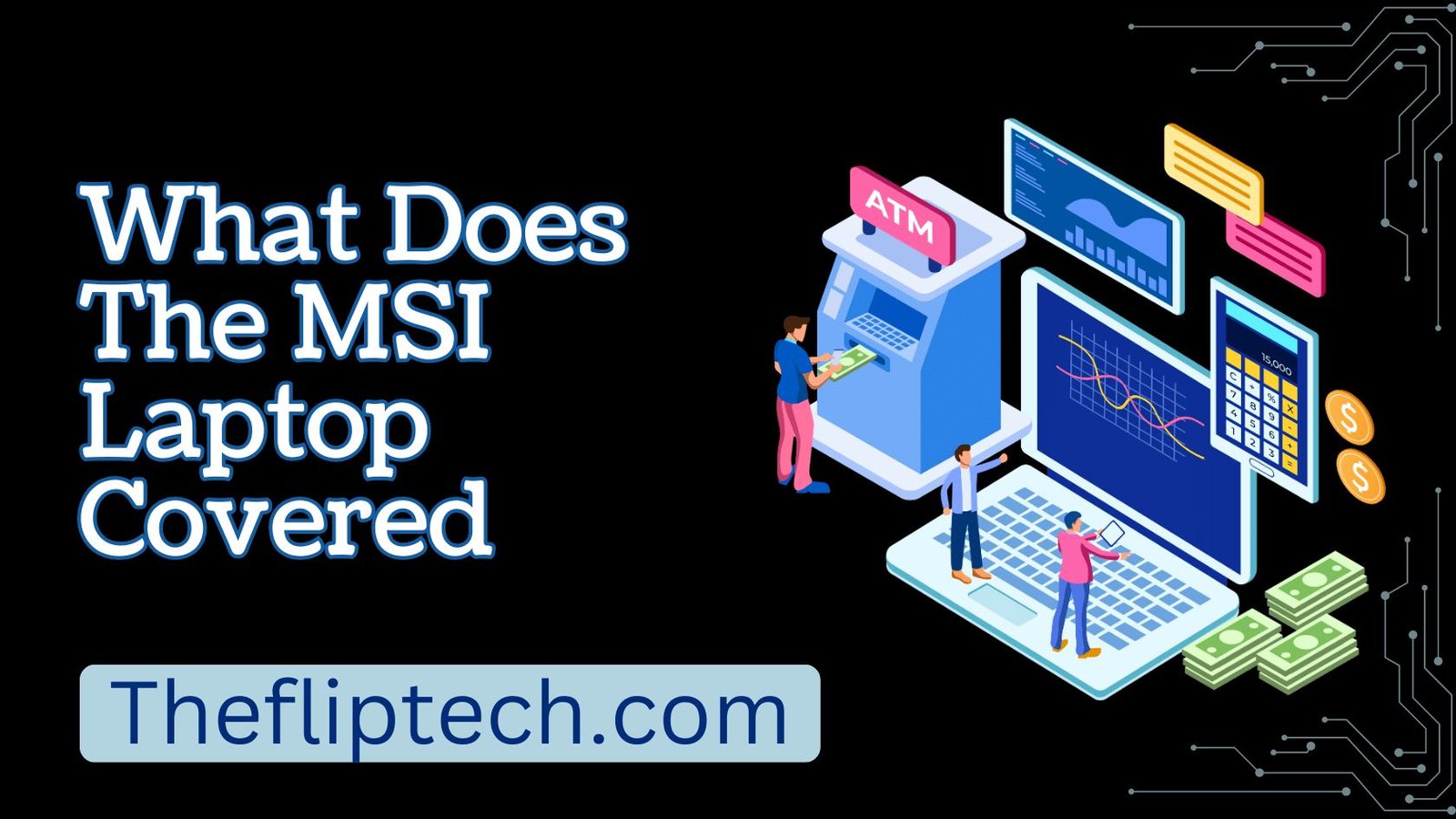
When deciding whether to file a claim, it is important for you to understand the parameters of your MSI warranty. Here is an outline of information that is usually included:
Covered Under Warranty:
- Hardware Defects: Key components like main board, random-access memory, central processing unit and video card are defective.
- Defective Parts: MSI undertakes to change or repair at no cost to the client components in case of poor materials or technical mistakes that result in their failure.
- Technical Support: implies that users can seek help from MSI experts when dealing with software challenges, fixing various computer failures and maintaining their laptops in good condition.
Not Covered Under Warranty:
- Accidental damage: such as dropping your device into water or breaking its screen is not covered under the manufacturer’s warranty terms.
- Cosmetic damage: such as scratches, dents and other minor wear are not included by the warranty coverage.
- Battery Life: The warranty might not cover the gradual loss of power from battery degradation that occurs over time, but it will cover defective batteries.
- Third-party repairs: The warranty is voided by any damage resulting from repairs not authorized by the manufacturer.
MSI Warranty Periods and Extended Warranty Options
Usually, MSI laptops have a warranty of one year since the date that you bought it. Nevertheless, for certain models or different locations, some of the products might have two years more guaranteed period or an opportunity for buying additional protection.
Extended Warranty:
- MSI has a variety of extended warranties that can extend the coverage for one or more years beyond the standard warranty period.
- These extended warranties are available for purchase on MSI’s website or at authorized dealers.
Tips for a Smooth Warranty Claim Process

- Please keep your receipt: for any purchase or payment you make. It may be useful when checking if you still have a valid warranty period for the item bought or service rendered.
- Register Your Laptop: If you register your MSI laptop on the official MSI website, it will make the warranty claim process easier.
- Backup your data: always back up your data to other places before sending your laptop for repair. MSI is not responsible for data loss during service.
Conclusion
Verifying MSI laptop warranty online is an easy step to protect your device. With just the serial number and a few clicks, you can find out if your laptop is under warranty and what steps to take if it needs repair or servicing. If you follow these instructions, you will find it easy to check the warranty.
