Mantra MFS110 L1 Error 152: When Will the Registration Issue Be Fixed?

Understanding Mantra MFS110 L1 Error 152
Because of its wide applicability in various sectors, such as banking, e-KYC, and government projects, The Mantra MFS110 L1 fingerprint scanner is hugely popular as a biometric authentication device. However, many users have reported receiving Error 152 while trying to enroll their fingerprints on the device. This has widely disturbed various huge businesses that attached critical importance of biometric verification without any obstruction.
When Will Mantra MFS110 L1 Error 152 Be Fixed?
According to officials and their sources, it is estimated that the time required for the above issue to be resolved would lie within the range of February 2025, or even later. Devices grappled with the problem, therefore, are likely to remain unregistered until patches and approval are done with.
What Is Being Done to Fix Error 152?
- Mantra Softech has been working on the codes’ update about the registration problem.
- The RD Service providers and the UIDAI are looking at the fact after the completion of all the checks, the new implements would hence be approved.
- There are assessments of new methods by the system admin and the IT department, even as they try to mitigate user hurt.
What is Error Code 152 on the Mantra MFS110 Device?
The code error 152 is one common problem that comes in the path of the people who are trying to register their Mantra Device MFS110 BIO. The error comes because of failure of the Model ID to get registered in the system. It can be blocking for users who want to finish their registration so that the device can be used well with applications like identity verification and that for attendance checking.
Common Causes of Error Code 152
Cause of Registering: During Registration of the Mantra MFS110, you shall get the Error Code 152. To find out what causes this issue, let’s see why such issues usually arise.
1. Incompatibility of Software Versions
The Mantra MFS110 device needs some particular versions of software to implement the function properly. Use of any software updated before compatible firmware of the device could cause device registrations to fail, with Error Code 152 being triggered.
2. Incorrect Device Driver Installation
In order to be able to work seamlessly with the software, the Mantra MFS110 device requires it to have the right drivers loaded. The outdated, faulty, or incorrect drivers might, thus, cause malfunctions and disrupt the registration of the device.
3. USB Port or Cable Issues
Sometimes, a faulty USB port or cable can cause the device and software to miscommunication with each other due to physical hardware reasons. In some other cases, the cause might be a failure of the Model ID to register, producing Error Code 152 on the device.
4. Conflicts with Other Biometric Devices
Conflict may occur when several biometric devices are plugged into one system. This could result in incorrect identification of the Mantra MFS110 and thus display code 152 error.
5. Device Firmware Issues
The firmware in the device plays a crucial role in its operation. If anything goes wrong with the firmware, then there’s a possibility that the device will stop working, and it won’t transmit Model ID to the software correctly; leading to a False Registration Error like Error Code 152.
Steps to Resolve Error Code 152 on the Mantra MFS110 Device
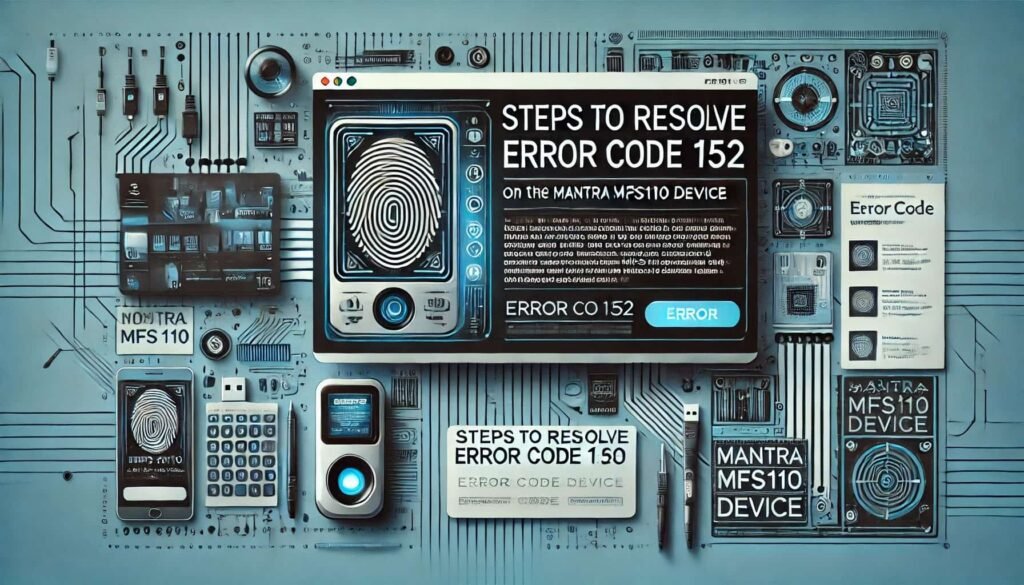
Having discussed the causes of Error Code 152, let’s delve into the finer details now and find the real solutions that are used to overcome the problem and have the Mantra MFS110 device registered properly.
Step 1: Ensure Compatibility Between the Software and Device
Ensure the Mantra MFS110 installed device and the software are compatible before you start any troubleshooting. It is beneficial to verify it from the original website of Mantra, which has software and firmware current updates. If the software is an outdated edition, one must update it to the very latest version and then check if it supports the MFS110 model type.
Step 2: Reinstall Device Drivers
Possible source of communication concerns noted in computers is mainly bad or expired drivers. Resolution:
- Disconnect the biometric device Mantra MFS110 from the computer.
- Afterward, without boot or any system running, access the Device Manager.
- In the Device Manager, scroll and locate the biometric devices, and right-click on its icon.
- Choose Uninstall from the pop-up menu.
- Download the latest drivers for your biometric Clock system from the official Mantra website, install the drivers on your computer, and reboot it.
- Reconnect the Mantra MFS110 to the system and repeat the registration process.
Step 3: Test USB Ports and Cables
Error Code 152 may be caused by faulty USB connections. Verify that the USB port and cable used are functioning fine. Testing the device on another computer or USB port could also help. Swapping the cable will also let you know if that is what was needed.
Step 4: Disconnect Other Biometric Devices
Multiple biometric devices connecting to a single terminal will cause your systems to conflict as well. Disconnect all other biometric devices so that only the Mantra MFS110 remains connected, then restart the registration process.
Step 5: Update or Reflash Device Firmware
There are some cases where firmware problems can lead to Error Code 152. To remediate such situations:
- Check the official mantra site to get information on the availability of a firmware update for the MFS110 device.
- Adhere very carefully to the manufacturer’s installation guidelines. Usually, this will mean that you download some firmware files and then use certain flashing tools to go through a complex, but rather straightforward procedure to get these files loaded into the device.
- Once the firmware is updated, an attempt to register the device again will indicate if the error has been corrected or persists.
Step 6: Contact Mantra Support
If none of these actions will resolve the issue, then this is high time to get support from Mantra. They might help you in an effective solution by hook him with damage-spot-oriented steps or even a remedy for Error Code 152 in the context of firmware patches or software updates.
Alternative Biometric Devices to Consider

- Morpho MSO1300 E3: A reliable fingerprint scanner is widely seen in the Aadhaar Authentication program.
- Startek FM220U: Has successful RD service support, besides the Emphatic compatibility feature is present here.
- SecuGen Hamster Pro 20: Well-built high-accuracy scanner all the time.
Conclusion
The error 152 on L1 Mantra MFS110 has made a lot of the users uncomfortable about it, especially those substantially dealing with tasks such as authentication checks that are based on Aadhaar. The fixing the root cause of the problem is one thing, which they hope will be achieved by February 2025, but until then, they can try several troubleshooting steps which could provide a solution to the complaint.
The chances of successful registration can be higher by just having all the drivers, software, and RD service subscriptions updated. In some critical cases, where the issue is still there, help from the Mantra council or some other make of biometric devises might be necessitated.
Please note: that the Unique Identification Authority of India has stopped registration of all new biometrics devices. If you have purchased a biometrics new device, and you have it in January 2025, you will not be able to register new biometrics. Registration of new devices is likely to happen after January 31, according to the Unique Identification Authority of India (UIDAI).
